What is your wifi password?
What is wifi and speed test?
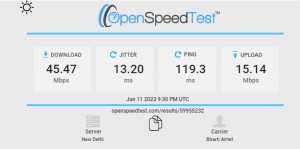
Connect to wifi using the WPS
- Go to the settings page of your smartphone.
- Now, move over to the network and internet page from there.
- Navigate into the wifi settings and open the advanced options page.
- You will see an option here that states something like ‘Connect via WPS’. Proceed to select it.
- Now the WPS protocol is activated.
- You will see a new dialogue box on the screen, which will instruct you to press the WPS button on your router.
- Make sure you push the WPS button within 30 seconds, or else the handshake protocol will deactivate.
- After your press the button, your phone will be connected to the wifi network without needing the password.
Connect wifi without a password by using a QR code
- Open your smartphone’s settings app.
- Choose network and internet
- Click on add network, with QR code icon right next to it.
- Click on that icon. Your phone’s camera and QR code scanner will open up.
- Now, you have to scan a QR code for the wifi connection. If there are no QR codes around, simply ask the owner of the wifi to give you the QR code.
- That’s all. Once you scan the code, you will be connected to the wifi.
Connect wifi without a password by using the DDP method
For Android devices
- Open Settings app, go to network & internet.
- Choose Wi-Fi and open the QR code scanner.
- Use your smartphone as the configurator and scan any device with the QR code.
For Apple devices
- Open the camera app.
- Scan the QR code on the configurator.
- Click on ‘Join Network’.

